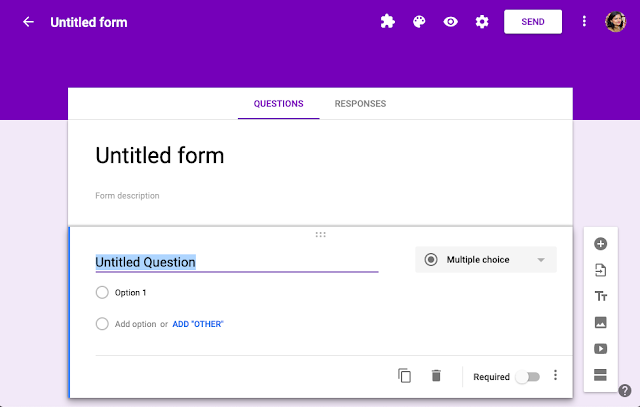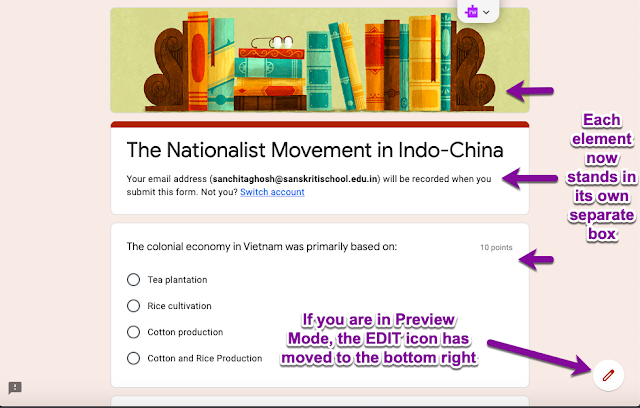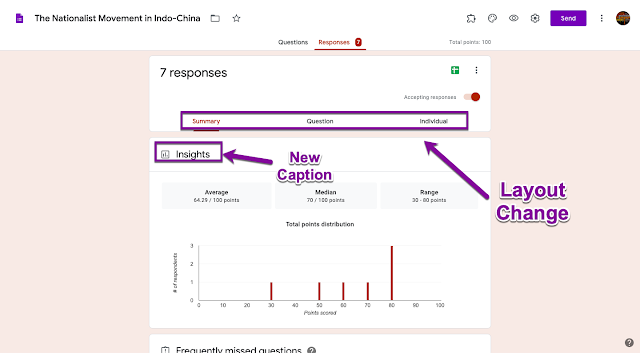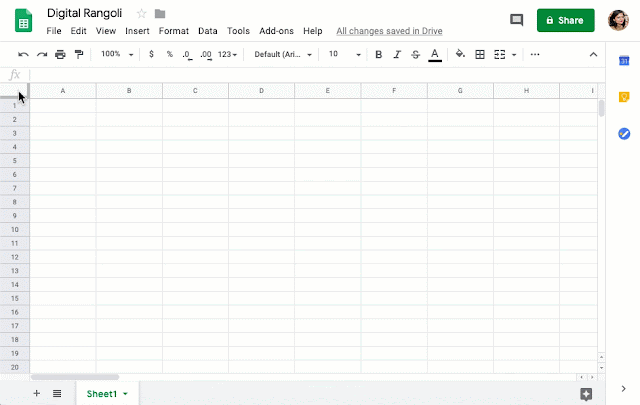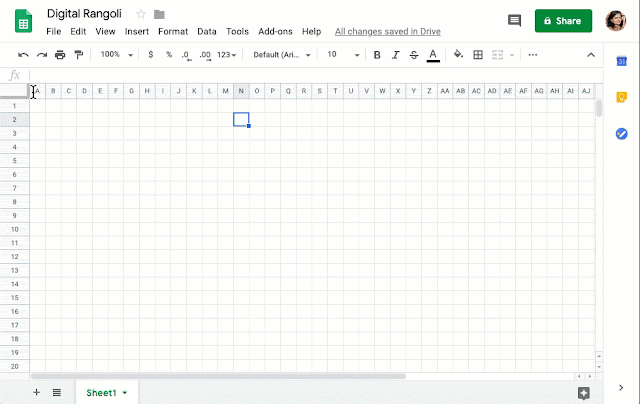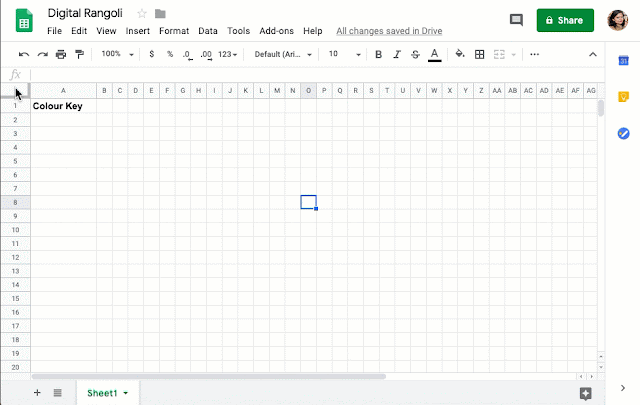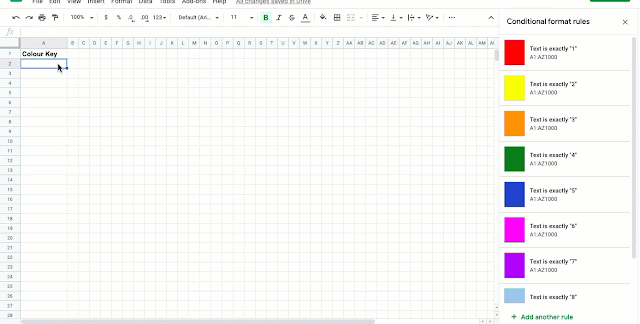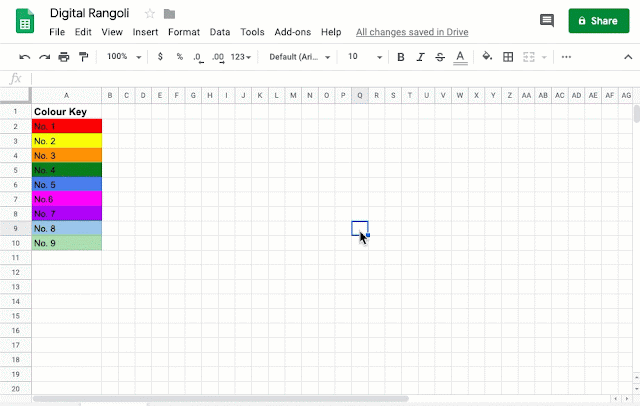Hey All!
How many of you loved Google Hangouts on Air? I know I did. I could connect with my students, often have them as co-presenters as we discussed complex concepts. I could archive those videos and students and others could watch them later. So many others used it to organise webinars and PD bootcamps many of which I attended as a viewer and even co-hosted. I know that so many educators, including you did this and more amazing things with HoA.
A couple of years ago HoA was jettisoned from G+ and it moved into YouTube. The change wasn't so bad and most of us made the transition pretty easily. I know I did and expanded my work to include students beyond my own and invited guest presenters to my webinar from multiple locations and held live 'round-tables' as the student audience watched live, asked and had their questions answered live. It benefitted students from remote areas, who did not always have access to good teachers and resources. I benefitted because now I have an amazing network of educators I am learning so much from.

But then early in 2019 Google announced its plan to kill HoA in YouTube. The replacement now either requires you to download encoders to be able to live-stream or you can directly use your webcam. Both are pretty limited in their scope in their current form and pretty pretty geeky and I do struggle with geeky things (I use the term with utmost respect). You can't invite guest speakers nor can you share your screen, two features that are really crucial to the webinar model that I use.
There is Hangout Meet, but there are limitations if you are on GSuite Basic or GSuite for Education. for increased functionality you will need GSuite Enterprise or GSuite Enterprise for Education which in turn need to be paid for. For most of us educators it is difficult to budget for it as individuals. And convincing the school purse-string holders isn't always an easy job.
Zoom is another possibility. But again its a freemium service but the free version is very limited.
So as I searched around for ideas, I came across two types of products.
 1. Software you can download, both open source and paid.
1. Software you can download, both open source and paid.2. Browser based softwares
Among the first lot are:
- OBS Studio (Open Source)
- ECamm Live (for Mac)
- Wirecast Studio (Download is free but otherwise paid license)
- Zoom (Paid subscription)
For Browser based options you do not need to download anything into your computer, but you can launch straight away into broadcasting.
- BeLive (Can only broadcast to Facebook Live and Twitch, but not on YouTube yet, though that might be in the pipeline. Not the cheapest)
- StreamYard*: Pretty flexible and non-geeky. You can broadcast to Facebook, Twitter, YouTube, Twitch and Periscope.
- Lightstream Studio: more advanced features and controls than StreamYard. But more geeky for me.
Let's talk about the last two in a bit more detail...

- Both automatically record and archive the livestream on your YT channel, just like HoA, to be viewed later.
- Inviting guests is a breeze! All you need to do is send your guests a link. No sign up is required. StreamYard allows 5 guests at a time. Lightstream allows 7. But you can have more participants in the Greenroom. You can alternate between your guests being projected and those in the greenroom (does that make sense?)
- In StreamYard Guests can join from their mobile phones, though for hosting must be done from a laptop. In Lightstream I could not find a way to join as a guest from my mobile... (Maybe I was doing something wrong)
- In Lightstream, you can login from your phone as well and remote control your livestream from it. Neat, right? I didn't see this feature for StreamYard
- You can share your screen during the broadcast in both applications.
- StreamYard is more template based, so you have a few presets you can use to choose your layout. Lightstream allows you more control over that.
- The Free version of StreamYard includes the company Logo. If you want your own personalised overlays and logos, you will need to subscribe to the service. Lightstream is free and allows you to put your own branding, background and logos for free.
- Lightstream has an option of downloading the software as well, if that's your thing, so you have more features and controls. StreamYard does not have this option.
- And as far as I could tell, Lightstream is FREE!! They say it is going to remain free, though they may bring more advanced features for a payment later on. StreamYard has a free plan and two subscription plans to give you more features.
- In StreamYard you can multi-stream to multiple platforms simultaneously with the pro-version (USD 39/mo) But only one at a time if you use the free version. Lightstream on the other hand does not allow for multistreaming natively. You can use Restream io to do so.
- As of now there is no limit on the number or length of your livestream on both the platforms, that I could figure out. But I think if your broadcasts are very long, it may nor get recorded and archived on YouTube.
- Streamyard has a referrals programme (Check the end of the post), Livestream is free as of now so it does not need a referral incentive.
So to round off.. after trying out both, I definitely found StreamYard easier to use, but Lightstream gives you more control and options. Both of these are to watch out for in the coming months as broadcasters try to adjust to life after Hangouts on Air.
Try both and let me know which one you prefer to host your live broadcasts.
Teach SMART!

Sanchita Ghosh
*Referral Link: You'll get $10 in credit, if you spend $25 with them. I'll get $25 in credit.